Web configuration to call 2 or more video intercoms DSKV8X13WME1 series to a monitor.
Follow the steps in this procedure to configure 2 or more video intercoms to call a monitor, the models with web interface are DS-KV8113-WME1, DS-KV8213-WME1, and DS-KV8413-WME1.
All the devices must be in the same network segment.
Step 1: Enter the intercom’s IP address from your browser.
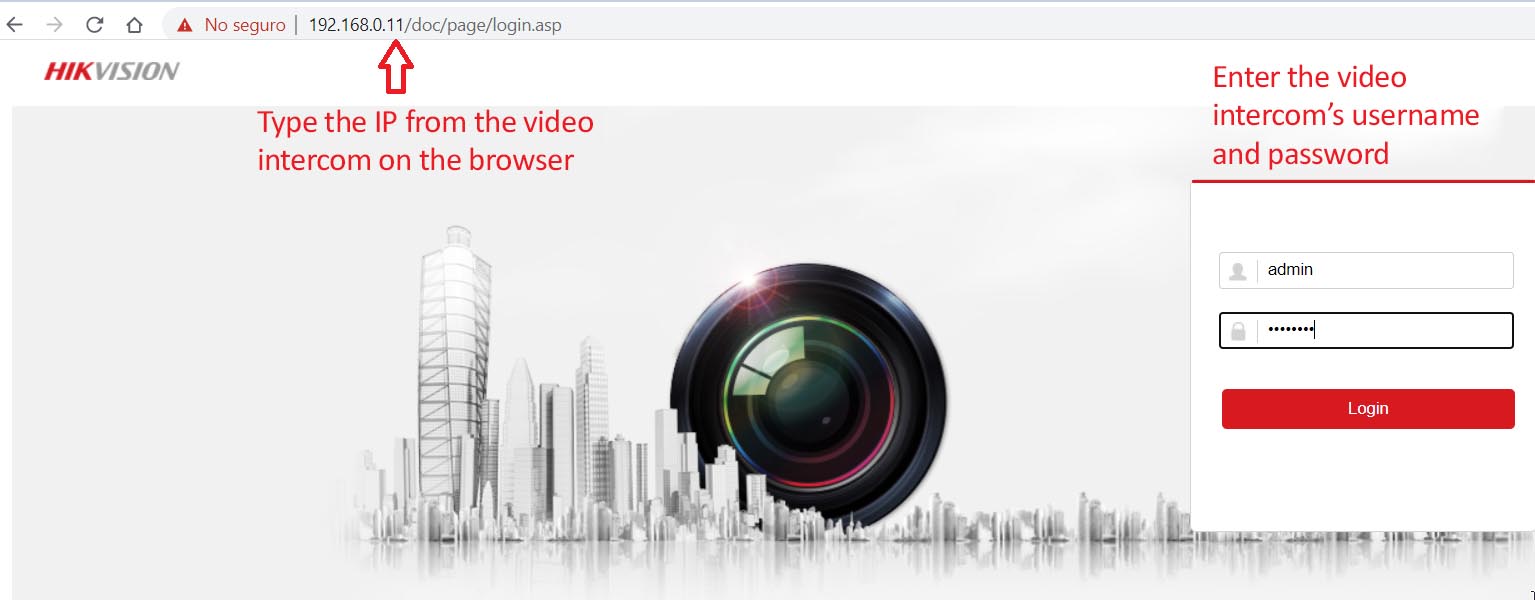
Step 2: Access the intercom tab to see all the information about the main intercom.

Step 3: Review monitor data:
Add the iVMS4200 monitor and enter remote configuration to verify the data of the monitor.


Step 4: Link the main intercom to call the monitor.
a) In the remote configuration of the monitor select Network, then select Linked Network Configuration, in the line for (Main) Door Station IP Address write the main intercoms IP address.

b) In the web interface of the intercom access the intercom tab.
c) Select the Press Button to Call tab.
d) In the call column indicate the room number (number shown on the monitor).
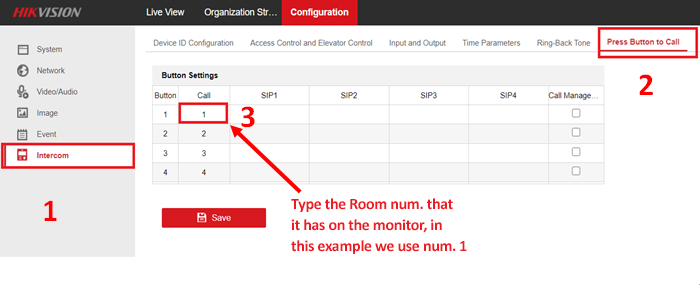
Note: in this example, we are using a 4-button intercom that is the reason why the rows go from 1 to 4.
Step 5: Check on the monitor that the image of the intercom is visible in Live View.
Press button 1 on the intercom to confirm it works as intended and calls to the monitor.
Step 6: Configure the second intercom as extension 1 or secondary.
Enter the 2intercom’s IP and change the Villa Door Station No., set this value to 1 which corresponds to extension 1.

Note: If you are using two or more intercoms as extensions set numbers 2, 3, etc.
For example, if you are using a second extension.

Step 7: After restarting, enter NETWORK, Advanced setting, and enter the IP of the main intercom, in this way the secondary intercom will be linked to the main one.
Note: This step is done in every intercom that is placed as an extension.
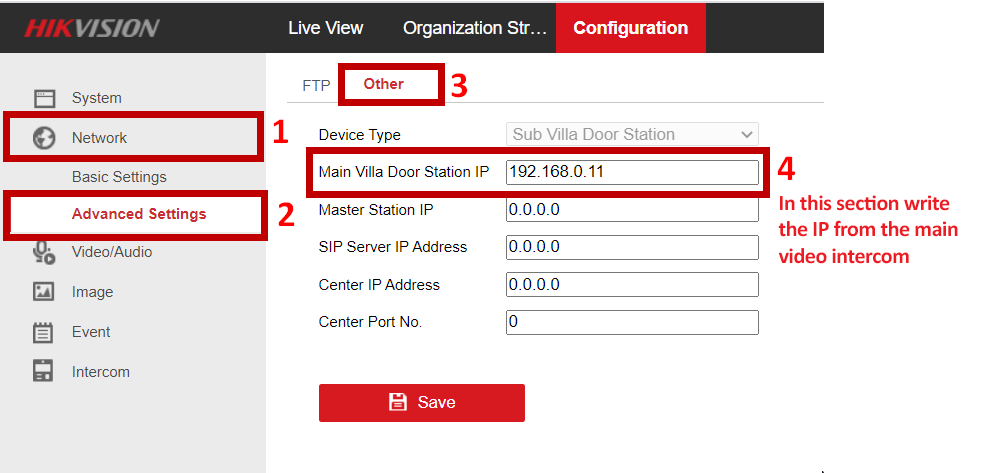
Live view is displayed on the monitor as follows (1 Main and 2 Extensions)

Live view is displayed on the intercoms.

If you run into a problem, please contact us.