The epcom NXRadio panel is a tool that streamlines the activation, renovation, and reactivation of NXRadio licenses.
This tool does not substitute the NXRadio management portal https://portal.nxrad.io/portal/ in which you can create departments, users, and communication groups.
1.- Enter epcom.net and log in to your account. Start with your client number and password.
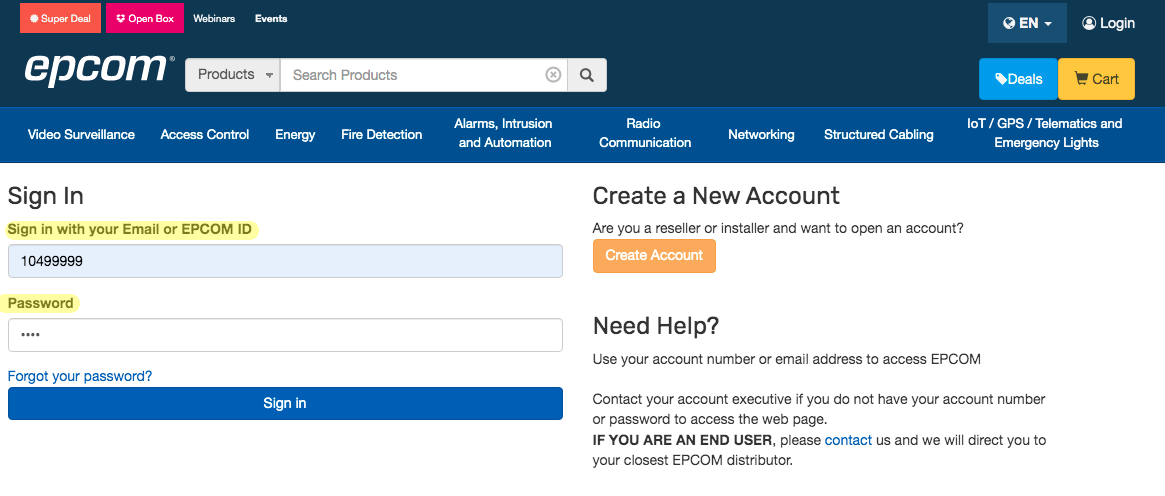
2.- Go to My Panel and click on Subscriptions.
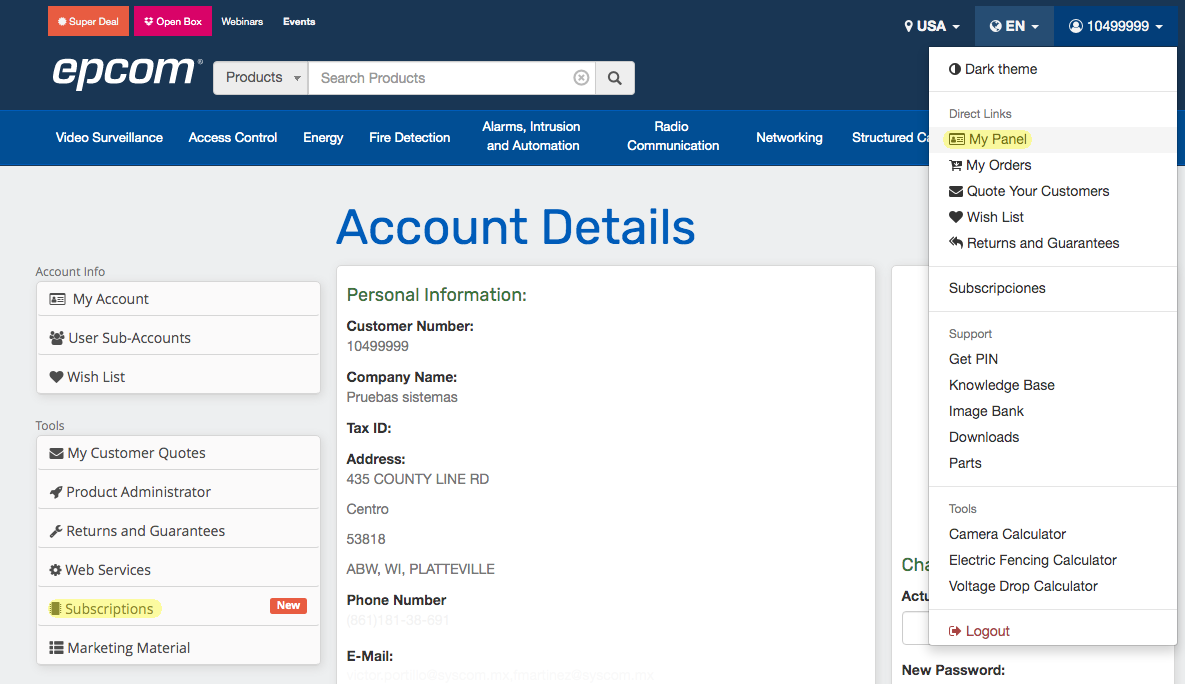
3.- Inside the Subscriptions tab, click the Manage NXRadio button.
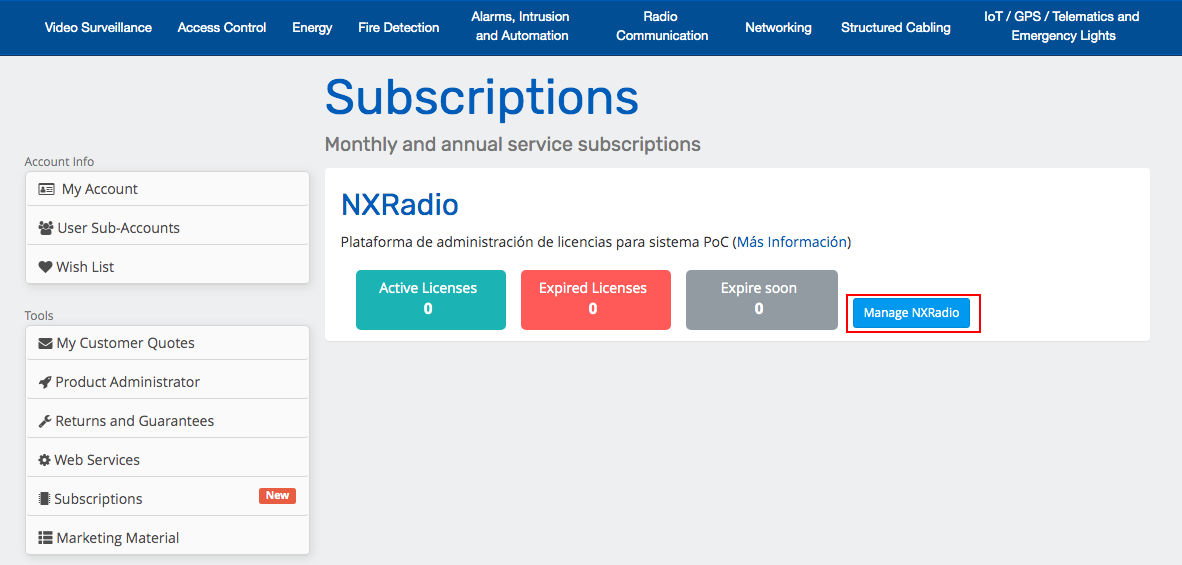
4.- If it’s the first time you access it is necessary to enable the panel login using your email and password registered for NXRadio.
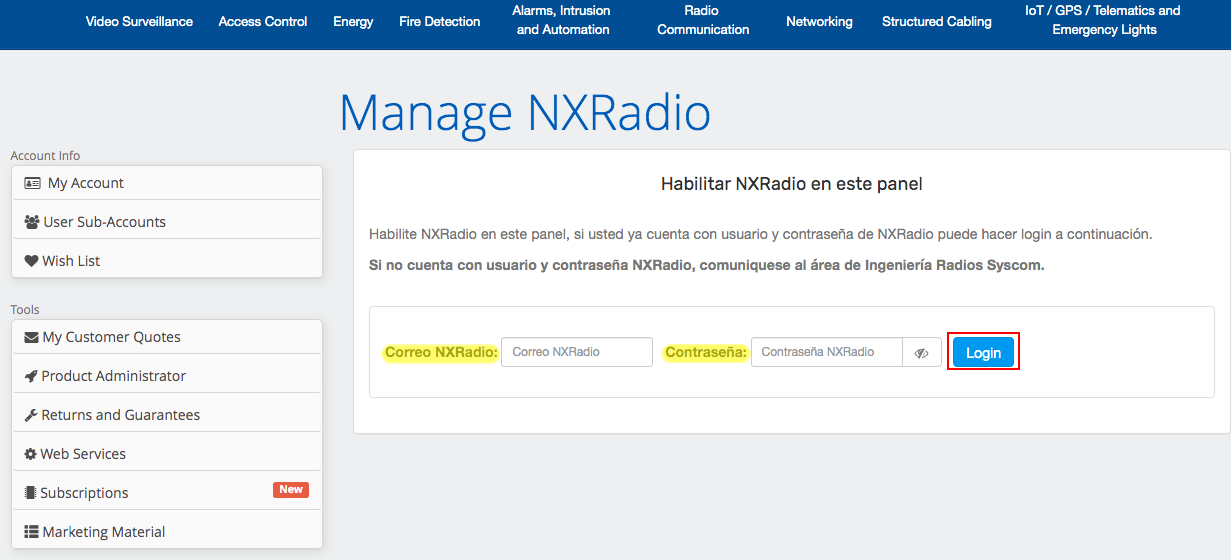
5.- Inside the Manage Invoice tab, write the invoice number that contains your licenses and click on the Load button. I.E. FA21/123456

The panel will inform you that your licenses have been added, however, they have not been activated.
This function allows you to add the licenses to the panel and activate them later when you require them. The license is valid for 1 year and starts its subscription will run once you start them.

6.- To activate the licenses, click on the blue button Activate/Renovate/Reactivate licenses.

7.- On the tab Activate new licenses:
- Select the invoice.
- Type of license.
- Quantity.
- Click on the enlist button.
- Optional alias, you can write a title that refers to your license.
- Click on the green button to Activate Licenses.

8.- Confirm your activation.

9. Finally, check the new number of your license, number of Active, and Maximum licenses. This information will be automatically reflected in the NXRadio portal so that you can create a new radio user.

For more information, communicate with the technical support department.